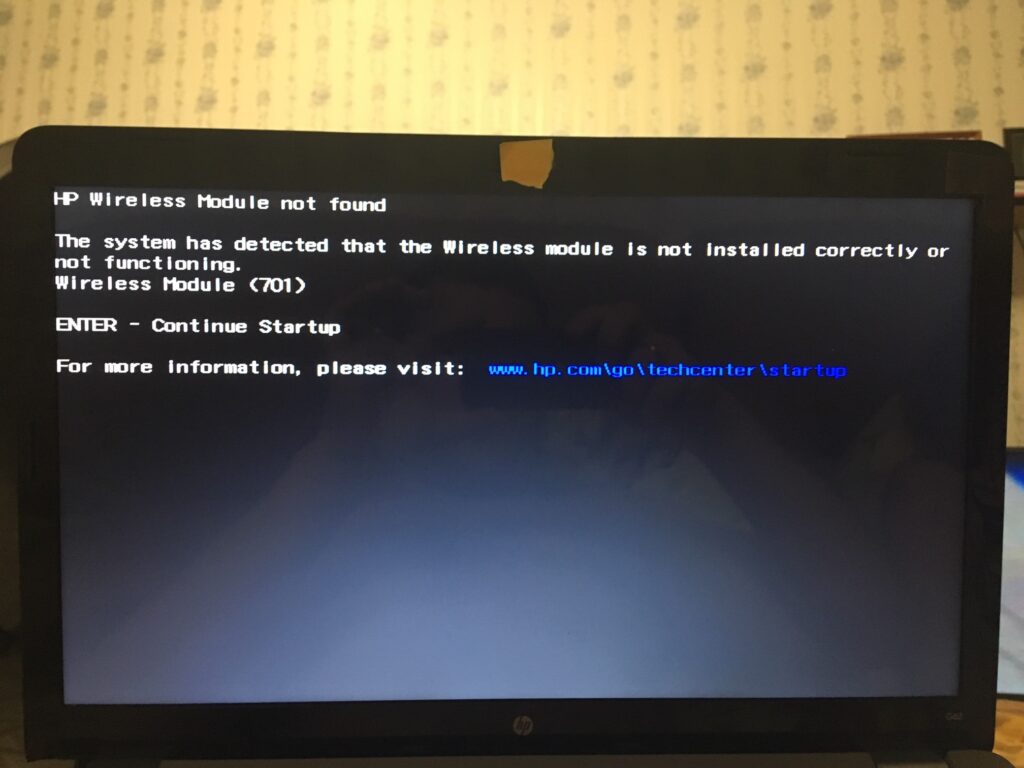HP Laptop Repair Center in Patna
If your HP laptop’s WiFi or Bluetooth is not working, it can be frustrating, especially when you have urgent work or need to connect devices. The issue can be due to software glitches, outdated drivers, incorrect settings, or hardware faults.
Before rushing to an HP Laptop Repair Center in Patna, try these proven solutions.
1. Basic Checks
-
Restart Your Laptop – Many temporary glitches resolve after a simple restart.
-
Check Wireless Switch or Function Keys – On some HP laptops, pressing keys like
Fn + F12orF12toggles WiFi. Look for the wireless icon. -
Verify Airplane Mode – Turn it off from the Windows Action Center or Settings.
2. Troubleshooting WiFi Issues
Step 1: Ensure WiFi is Enabled
-
Go to Settings → Network & Internet → WiFi and turn it on.
-
If you still can’t see networks, it might be a driver issue.
Step 2: Update WiFi Drivers
-
Press
Windows + X→ select Device Manager. -
Expand Network Adapters.
-
Right-click your wireless adapter → Update driver.
-
Choose Search automatically for drivers.
Step 3: Reset Network Settings
-
Go to Settings → Network & Internet → Status.
-
Scroll down and select Network reset.
-
Restart your laptop.
Step 4: Run Windows Troubleshooter
-
Open Settings → Update & Security → Troubleshoot → Additional troubleshooters.
-
Select Internet Connections → Run troubleshooter.
If these steps fail, there may be a hardware issue requiring a visit to an HP Laptop Repair Center in Patna.
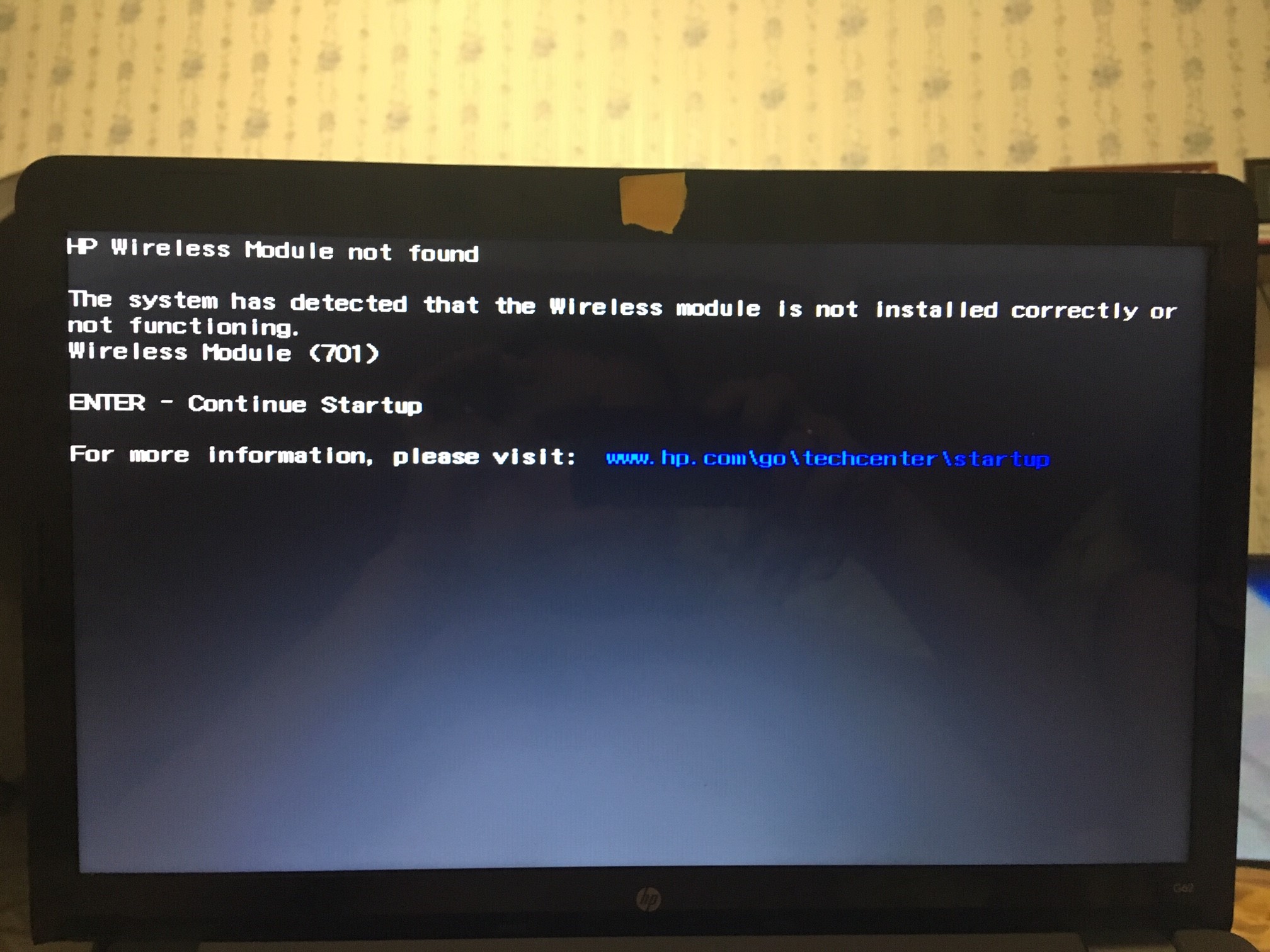
3. Troubleshooting Bluetooth Issues
Step 1: Check Bluetooth Status
-
Go to Settings → Devices → Bluetooth & other devices and turn Bluetooth on.
Step 2: Update Bluetooth Drivers
-
In Device Manager, expand Bluetooth.
-
Right-click your Bluetooth adapter → Update driver.
Step 3: Remove and Reconnect Devices
-
From Bluetooth settings, remove the device and pair it again.
Step 4: Restart Bluetooth Service
-
Press
Windows + R, type services.msc, and hit Enter. -
Find Bluetooth Support Service, right-click, and choose Restart.
If Bluetooth still doesn’t work, it could be due to a faulty adapter, and you may need help from a HP Laptop Repair Center in Patna.
4. Additional Tips
-
Install Windows Updates – Sometimes updates fix connectivity bugs.
-
Check for Interference – Other devices may interfere with signals.
-
Use External USB Adapters – If the internal card is faulty.
5. When to Visit a Professional
If none of the above steps work, the issue might be due to:
-
A damaged WiFi/Bluetooth card.
-
Internal motherboard issues.
-
Broken antenna cables.
At this point, your best option is to visit an HP Laptop Repair Center in Patna for a proper diagnosis and repair.
Frequently Asked Questions (FAQ)
Q1: Why is my HP laptop’s WiFi not working?
A: This could be due to disabled WiFi settings, outdated drivers, or hardware issues. Try enabling WiFi, updating drivers, or visit an HP Laptop Repair Center in Patna for expert help.
Q2: How can I fix Bluetooth problems on my HP laptop?
A: Turn on Bluetooth from settings, update Bluetooth drivers, and restart the Bluetooth Support Service. If the problem continues, contact an HP Laptop Repair Center in Patna.
Q3: Can outdated Windows updates affect WiFi and Bluetooth?
A: Yes, outdated systems may cause connection problems. Always keep Windows updated to avoid issues.
Q4: When should I visit an HP Laptop Repair Center in Patna for WiFi or Bluetooth issues?
A: If troubleshooting doesn’t solve the problem or if you suspect hardware damage, it’s best to get professional diagnosis and repair.
Q5: How much does it cost to fix WiFi or Bluetooth on an HP laptop in Patna?
A: Costs vary based on the issue. Minor software fixes are inexpensive, while hardware replacements may cost more. You can check prices directly at an HP Laptop Repair Center in Patna.