HP Authorised Service Center in Patna
HP Laptop Slow Performance & Freezing Issue: Causes and Fixes
HP laptops are known for their durability and smooth performance, but over time, many users experience slow performance and frequent freezing issues. This can be frustrating, especially when you’re working on important tasks or attending online meetings. Let’s explore the basic reasons behind this problem and the effective solutions to fix it.
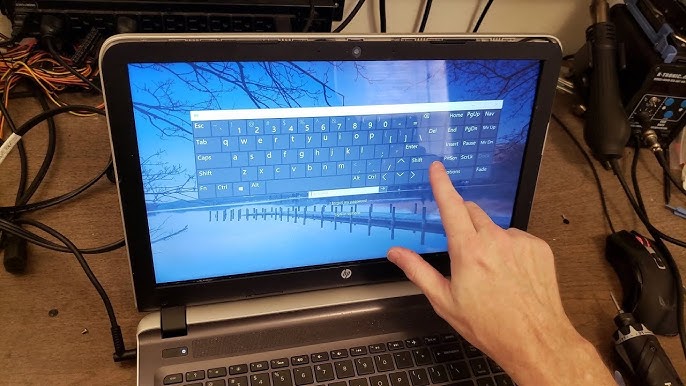
Common Causes of HP Laptop Slow Performance & Freezing
-
Too Many Startup Programs
When your laptop boots up, several background programs run automatically. These consume RAM and slow down the system. -
Low Storage Space
If your C drive is almost full, your laptop will struggle to perform smoothly. Lack of disk space directly affects speed. -
Malware or Virus Attack
A hidden virus or malware in the system can lead to constant freezing, crashing, or lagging. -
Overheating Issues
HP laptops often slow down when the fan or cooling system isn’t working properly. Heat reduces overall performance. -
Outdated Drivers or Windows Updates
Not updating your drivers or operating system regularly can also cause slow response and freezing. -
Hardware Problems
Faulty RAM, failing hard disk, or motherboard issues may also be responsible for frequent lagging.
How to Fix HP Laptop Slow Performance
-
Manage Startup Programs
-
Open Task Manager (Ctrl+Shift+Esc)
-
Disable unnecessary startup programs.
-
-
Free Up Disk Space
-
Delete unwanted files, temporary files, and old downloads.
-
Use the Disk Cleanup tool to optimize storage.
-
-
Run Antivirus Scan
-
Install a trusted antivirus.
-
Perform a full system scan and remove malware.
-
-
Update Drivers & Windows
-
Regularly update Windows and HP drivers.
-
Visit HP’s official website for the latest updates.
-
-
Check Hardware
-
Upgrade RAM for better multitasking.
-
Replace the HDD with an SSD for faster performance.
-
-
Clean Your Laptop Physically
-
Dust and dirt block airflow, leading to overheating.
-
Get your cooling fan serviced at an HP Authorised Service Center in Patna for safe and professional cleaning.
-
When to Visit a Service Center
If your laptop continues to freeze even after trying these methods, the issue may be related to the motherboard, hard disk, or other internal components. In such cases, it’s best not to attempt DIY repairs. Instead, visit an HP Authorised Service Center in Patna for expert diagnosis and genuine parts replacement.
Professional technicians at an HP Authorised Service Center in Patna can run advanced hardware tests and provide reliable solutions. Whether it’s a RAM upgrade, SSD installation, or fixing a faulty motherboard, they ensure long-term performance.
So, whenever your HP laptop slows down beyond basic troubleshooting, take it to an HP Authorised Service Center in Patna for a quick and safe repair.
FAQs on HP Laptop Slow Performance
Q1. Why does my HP laptop keep freezing?
Your HP laptop may freeze due to lack of RAM, full storage, overheating, malware infection, or outdated drivers.
Q2. How can I make my HP laptop run faster?
You can boost performance by disabling startup apps, cleaning up disk space, upgrading RAM/SSD, and keeping Windows updated.
Q3. Does upgrading RAM or SSD fix HP laptop lagging?
Yes, upgrading RAM improves multitasking, and replacing an HDD with SSD significantly increases speed and reduces freezing.
Q4. Can overheating cause my HP laptop to slow down?
Yes, overheating reduces CPU performance and causes lagging. Cleaning the cooling fan or applying thermal paste can fix this.
Q5. Should I visit a service center if my HP laptop still lags after troubleshooting?
Absolutely. If DIY fixes don’t help, hardware issues may be the cause. It’s best to consult an HP Authorised Service Center in Patna for professional help.
Q6. How do I know if my HP laptop needs repair or replacement?
If your laptop is older than 5–6 years, has frequent hardware issues, or repair costs are too high, you should consider replacement. Otherwise, repairs at an authorised service center are enough.
