HP Laptop Service Center in Patna
How to Fix Camera Not Working Issue in HP Laptops – A Complete Troubleshooting Guide
A non-working camera in an HP laptop can be extremely frustrating, especially when you depend on it for meetings, classes, or video calls. The good thing is that most camera problems are caused by small software settings or simple driver issues, and you can fix them at home without any technical background. This guide explains every major reason behind the issue and the steps you can follow to solve it yourself.
If the problem continues after doing everything, you can always visit an HP Laptop Service Center in Patna for a detailed check-up and proper repair.
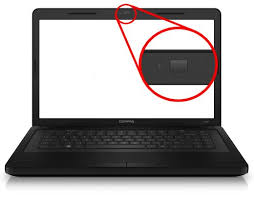
1. Make Sure the Camera Isn’t Physically Blocked
Many HP laptops come with a privacy shutter or a camera switch.
If it is closed or turned off, the camera will always show a black screen.
✔ Slide the camera shutter open
✔ Check if dust or a sticker is blocking the lens
✔ Restart the laptop once after opening it
Sometimes just opening the shutter fixes the entire issue in seconds.
2. Check Camera Permissions in Windows Settings
Windows privacy settings may block camera usage for security reasons.
Follow this:
-
Open Settings
-
Go to Privacy & Security
-
Select Camera
-
Turn ON:
-
Camera Access
-
Let apps access your camera
-
App-specific permissions like Zoom, Meet, Teams
-
If permissions were off, turning them on will immediately restore camera access.
3. Update or Reinstall Camera Driver
A corrupted or outdated webcam driver is one of the most common causes of camera malfunction.
Steps:
-
Press Windows + X
-
Open Device Manager
-
Look for Cameras or Imaging Devices
-
Right-click your HP Webcam
-
Select Update driver
If updating doesn’t solve the problem:
✔ Right-click → Uninstall device
✔ Restart the laptop
✔ Windows will automatically reinstall the correct driver
If the driver itself is missing or not detecting, expert help from an HP Laptop Service Center in Patna may be required.
4. Reset the Camera App
Sometimes the Windows Camera app becomes glitchy and stops responding.
To reset:
-
Open Settings
-
Go to Apps → Installed Apps
-
Locate Camera
-
Click Advanced Options
-
Tap Reset
After resetting, reopen the camera and check again.
5. Close Other Apps That Might Be Using the Camera
Video apps like Zoom, Skype, Teams, or Google Meet may lock the camera. When that happens, the camera won’t work in any other app.
✔ Close all video apps
✔ Restart your laptop
✔ Open only one app and test the camera
If a specific app keeps causing the problem, reinstalling it can help.
6. Install All Pending Windows Updates
Outdated Windows versions often cause webcam errors.
✔ Go to Settings → Windows Update
✔ Check for updates
✔ Install everything
✔ Restart your system
This simple update fixes the camera for many HP laptop users.
7. When It’s a Hardware Issue
If:
-
You don’t see the camera in Device Manager
-
The camera light never turns on
-
Camera shows only black screen
-
The camera module is loose inside the panel
Then it is likely a hardware fault.
In such cases, don’t try opening the laptop yourself. A trained technician at an HP Laptop Service Center in Patna can check the camera module, reconnect the cable, or replace the webcam if necessary. They use proper tools, original parts, and safe procedures for opening HP laptops.
If you want reliable and quick support, an HP Laptop Service Center in Patna is the safest option for hardware-related camera problems.
Conclusion
Most HP laptop camera problems are easy to fix on your own—by adjusting privacy settings, updating drivers, closing interfering apps, or installing updates. If you follow this guide step-by-step, you can usually solve the issue without any technical knowledge.
However, if the camera is still not working after all these solutions, it may be a hardware-related problem. At that point, visiting an HP Laptop Service Center in Patna is the best way to get a proper diagnosis and repair.
FAQs – HP Laptop Camera Not Working
1. Why is my HP laptop camera showing a black screen?
This usually happens because the shutter is closed, another app is using the camera, or the webcam driver is corrupted.
2. Why is my camera not showing in Device Manager?
This often indicates a hardware issue or a disconnected camera module.
3. Can antivirus software block my camera?
Yes. Some antivirus programs include camera privacy features that disable webcam access.
4. Why does the camera work in one app but not another?
The second app may not have permission. Check camera settings under Privacy & Security.
5. When should I visit a service center?
If none of the steps work or you suspect hardware damage, it’s best to visit an HP Laptop Service Center in Patna.
