HP Care in Patna
How to Fix Trackpad Cursor Jumping Issue in HP Laptops
If you are using an HP laptop and the trackpad cursor keeps jumping, it can become extremely irritating, especially while typing or doing precision work. This issue is more common than people think, and the good news is—most of the time, you can fix it at home without any technical help.
This article will guide you step-by-step to solve the problem. If you still face trouble, you can always reach out to HP Care in Patna for professional support.
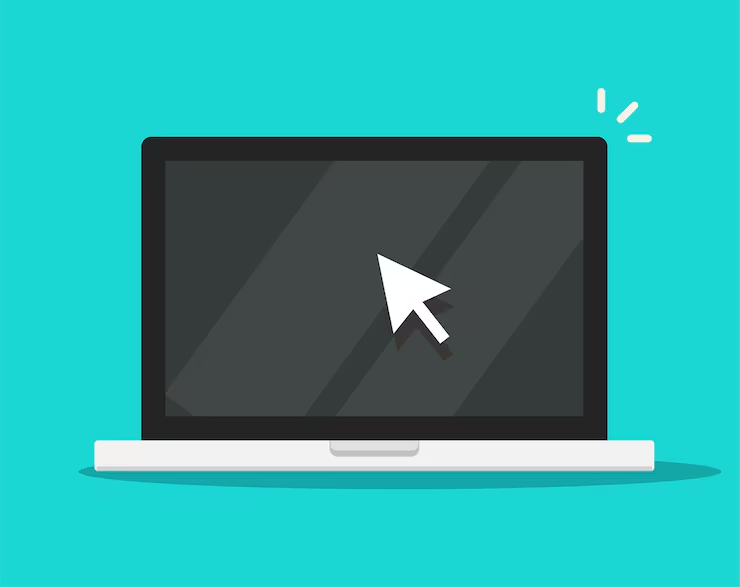
Common Reasons Behind Cursor Jumping in HP Laptops
Before fixing the issue, it helps to understand why it happens:
-
Touchpad sensitivity too high
-
Moisture, dust, or oil on the trackpad
-
Outdated or corrupted touchpad drivers
-
Palm rejection not working
-
Interference from external mouse
-
Windows settings misconfigured
-
Hardware fault in the touchpad
You can try the solutions below one by one. One of them will usually solve the problem.
Step-by-Step Solutions to Fix Cursor Jumping
1. Clean the Trackpad Properly
Even slight moisture, sweat, or dust can cause the cursor to behave unpredictably.
How to clean it:
-
Shut down the laptop
-
Use a soft microfiber cloth
-
Slightly dampen the cloth with plain water
-
Clean the trackpad properly
-
Let it dry completely before turning the laptop on
If cleaning helps but the problem returns, get it checked at HP Care in Patna to rule out hardware issues.
2. Reduce Touchpad Sensitivity
High sensitivity often causes accidental cursor movements.
Steps:
-
Open Settings
-
Go to Devices
-
Select Touchpad
-
Reduce the sensitivity level
3. Disable “Tap to Click” (Temporary Fix)
Sometimes disabling tap-to-click completely removes jumping issues.
Steps:
-
Settings → Devices → Touchpad
-
Turn OFF Tap to Click
If the cursor immediately becomes stable, the issue is sensitivity-based.
4. Update or Reinstall Touchpad Drivers
Outdated drivers are a major reason for cursor misbehavior.
Update Driver:
-
Right-click Start → Device Manager
-
Open Mice and other pointing devices
-
Select the HP Touchpad
-
Click Update Driver
Reinstall Driver:
-
In Device Manager, right-click the touchpad
-
Click Uninstall device
-
Restart the laptop
-
Windows will auto-install fresh drivers
If the driver still misbehaves, you may contact HP Care in Patna for an official driver package.
5. Check Palm Rejection Settings
HP laptops have built-in palm-rejection, but sometimes it needs to be calibrated.
Steps:
-
Go to Settings → Devices → Touchpad
-
Look for palm rejection or advanced settings
-
Adjust sliders to medium–high
6. Disable External Mouse Interference
If you use a wireless mouse, its dongle or sensor may conflict with the trackpad.
Try:
-
Disconnecting the mouse receiver
-
Turning off Bluetooth temporarily
-
Testing cursor movement
If the problem stops, your external device is the culprit.
7. Run HP Hardware Diagnostics
Most HP laptops come with built-in diagnostics.
How to run it:
-
Turn off the laptop
-
Press Esc repeatedly while turning it on
-
Press F2 for System Diagnostics
-
Run the Touchpad/Mouse test
If the diagnostics detect a fault, visit HP Care in Patna for a proper hardware check.
8. Reset Windows Touchpad Settings
If none of the settings look right, restore everything to default.
Steps:
Settings → Devices → Touchpad → Reset
This often fixes hidden configuration issues.
9. Check for Hardware Damage
If your laptop trackpad is physically swollen, cracked, or uneven, this can cause jumping.
You should immediately visit HP Care in Patna if:
-
The trackpad feels loose
-
It does not click properly
-
Part of it is unresponsive
Hardware issues require professional repair or replacement.
When Should You Seek Professional Help?
If you have tried all the above solutions and the cursor still jumps, the problem may be related to:
-
Internal cable looseness
-
Touchpad circuit damage
-
Battery swelling pressing against the trackpad
-
Motherboard signal interference
In such cases, only a technician can diagnose the root cause. This is when contacting HP Care in Patna becomes necessary.
FAQs
1. Why does my HP laptop cursor move on its own?
This usually happens due to high sensitivity, dust on the trackpad, or outdated drivers.
2. Can driver issues cause cursor jumping?
Yes. A corrupted or outdated driver is one of the top reasons for unpredictable cursor behavior.
3. Will an external mouse solve the issue?
It may temporarily bypass the problem, but it won’t fix the trackpad itself.
4. Is trackpad hardware replacement expensive?
Not always. Most HP models have affordable trackpad modules, but an expert should diagnose first.
5. Can battery swelling cause trackpad issues?
Yes. If the battery bulges from inside, it pushes the trackpad upward, causing jumping or clicking problems.
Final Words
Trackpad cursor jumping in HP laptops is frustrating, but in most cases, it is easy to fix with the right steps. Try all the solutions in this guide one by one. If the issue still continues, don’t wait—get your laptop checked at HP Care in Patna for a proper diagnosis and repair.
