🧠 How to Fix HP Laptop System Hanging or Crashing Issue – Step-by-Step Guide
It can be frustrating when your HP laptop suddenly hangs, freezes, or crashes while you’re working or watching something important. This problem is common but easily fixable if you follow the right steps.
If you’re facing system lag, sudden restarts, or blue screen errors, this guide will help you identify the cause and fix it completely — with or without professional help.
Whether you’re at home or planning to visit HP Care in Patna, here’s everything you need to know.
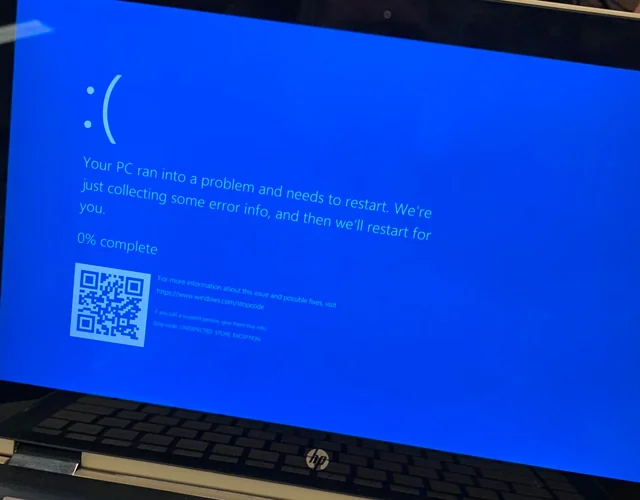
⚙️ Common Causes of System Hanging or Crashing
Before solving the issue, let’s understand why HP laptops hang or crash:
-
Overheating due to blocked air vents or dust
-
Low RAM or high CPU usage from too many background programs
-
Corrupted Windows files or system updates
-
Faulty hard drive or SSD errors
-
Outdated or conflicting drivers
-
Malware or virus infections
-
Software incompatibility or heavy apps
Knowing the reason helps you apply the right fix — and prevents the same issue from happening again.
🪄 Step-by-Step Solutions to Fix HP Laptop Hanging or Crashing
🔹 Step 1: Restart Your Laptop
Sometimes a simple restart clears temporary files and RAM usage that cause lag. Press Ctrl + Alt + Delete → Restart to refresh your system.
🔹 Step 2: Close Background Apps
-
Open Task Manager (Ctrl + Shift + Esc)
-
Go to Processes
-
End unnecessary apps that are using high memory or CPU
This frees up resources and instantly improves performance.
🔹 Step 3: Check for Windows & Driver Updates
-
Go to Settings → Windows Update → Check for updates
-
Update all pending Windows patches
-
Also, visit HP Support Assistant or HP Care in Patna to update your drivers.
Outdated drivers are one of the top causes of hanging and crashing issues.
🔹 Step 4: Scan for Viruses and Malware
Use Windows Defender or any trusted antivirus to run a full system scan.
Malware can cause background processes that overload your system.
If the infection is severe, technicians at HP Care in Patna can help with professional virus removal and software reinstallation.
🔹 Step 5: Clean Dust and Improve Cooling
Overheating is a silent system killer.
-
Clean the air vents gently with compressed air.
-
Avoid using the laptop on beds or cushions.
-
Use a cooling pad for better airflow.
If heating persists, visit HP Care in Patna for fan cleaning and thermal paste replacement.
🔹 Step 6: Run a Disk Check
-
Open Command Prompt (Admin)
-
Type:
chkdsk /f /rand press Enter -
Restart your laptop
This command scans and repairs bad sectors on your hard drive — a common cause of random freezes or restarts.
🔹 Step 7: Upgrade RAM or Replace Hard Drive
If your laptop is older, low memory can make it sluggish.
-
Upgrade from 4GB to 8GB or more RAM
-
Replace your HDD with an SSD for faster speed
For proper installation and compatibility checks, HP Care in Patna provides professional upgrade services.
🔹 Step 8: Perform a System Restore
If the problem started recently after an update or app installation:
-
Go to Control Panel → Recovery → System Restore
-
Choose a restore point before the issue occurred
This reverts your system settings to an earlier stable state without deleting your personal files.
🔹 Step 9: Reinstall Windows
As a last resort, you can reinstall Windows for a fresh start.
Back up your important data first.
If you’re unsure, take your laptop to HP Care in Patna where experts can reinstall genuine Windows and update all drivers correctly.
💡 Pro Tips to Prevent Future Hanging or Crashing
-
Keep your laptop software updated regularly.
-
Avoid downloading unknown apps.
-
Clean your laptop physically every 6–12 months.
-
Always shut down properly after use.
-
Use original chargers and accessories.
🧩 Conclusion
A hanging or crashing HP laptop doesn’t always mean it’s time to replace it. In most cases, the issue is caused by heat, software overload, or outdated drivers — all of which can be fixed easily at home.
If the issue continues even after trying these steps, visit your nearest HP Care in Patna. Their trained professionals can run hardware diagnostics, replace faulty parts, and restore your laptop’s performance safely.
With proper care, your HP laptop can run smoothly for many more years.
💬 Frequently Asked Questions (FAQ)
1. Why does my HP laptop keep hanging again and again?
It usually happens due to overheating, low RAM, or outdated drivers. Cleaning the system and updating Windows often fixes it.
2. How do I know if my hard drive is failing?
If your laptop freezes often or takes a long time to open files, it might indicate hard drive failure. Run a disk check or visit HP Care in Patna for testing.
3. Will reinstalling Windows fix the crashing problem?
Yes, if the issue is caused by corrupted system files or viruses, reinstalling Windows can completely fix it.
4. Can overheating cause system hang?
Absolutely. Overheating affects performance and can damage internal components. Keep vents clean and use your laptop on a flat surface.
5. How can HP Care in Patna help me?
HP Care in Patna provides expert repair, component replacement, software updates, and cleaning services to ensure your laptop performs like new.
6. Is upgrading RAM worth it?
Yes, increasing RAM improves multitasking and reduces hanging. Most HP laptops support 8GB or more RAM for smoother operation.
7. My laptop shows a blue screen. What should I do?
Blue screens (BSOD) indicate software or driver errors. Note the error code, restart in safe mode, and update drivers. If it repeats, seek help from HP Care in Patna.
8. Can viruses cause the laptop to hang?
Yes, viruses can run background processes that slow your system. Always use antivirus protection and scan regularly.
9. How often should I service my HP laptop?
Servicing every 6–12 months keeps the hardware dust-free and stable. Regular maintenance at HP Care in Patna helps avoid future issues.
10. Does reinstalling Windows delete all my data?
Yes, it wipes your drive. Always take a full backup before reinstalling Windows or let the professionals at HP Care in Patna do it safely.
🖥️ Final Note:
Don’t panic if your HP laptop hangs or crashes. Follow the steps above carefully — and if you need expert help, visit HP Care in Patna for reliable, professional service and genuine parts.
