HP Laptop Service Center in Patna
Laptop screen problems are very common—sometimes the display flickers, sometimes it goes completely black, lines appear on the screen, or the panel cracks due to pressure or accidental drops. These issues can disturb your work, but the good news is that most HP laptop screen problems can be identified and fixed with the right troubleshooting.
If you are facing screen issues on your HP laptop, go through the detailed guide below. And if you are in Patna, you can always get expert help from a professional HP Laptop Service Center in Patna.
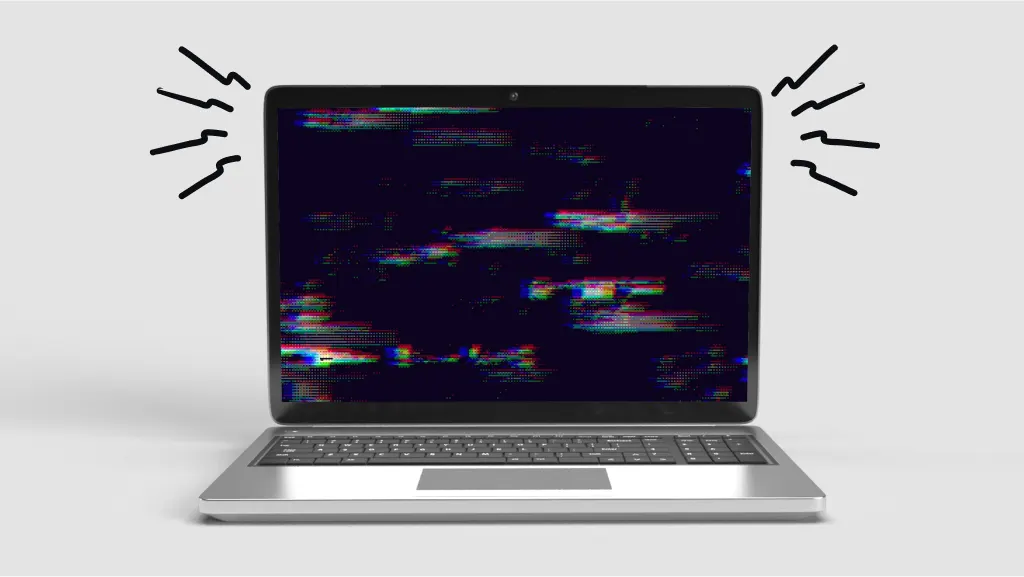
Common Reasons for HP Laptop Screen Problems
Most display issues happen due to one of the following causes:
-
Loose or damaged display cable (Flex cable)
-
Faulty or cracked screen panel
-
Corrupt or outdated graphics driver
-
GPU or motherboard display output issue
-
Loose or broken hinges
-
Overheating is causing flickering or a dim display
-
Physical damage due to pressure, drop, or bending
How to Fix HP Laptop Screen Issues? (Complete Guide)
Below are the most effective steps to diagnose and fix HP laptop screen problems.
1. Perform Basic Checks
Before assuming a big problem, start with simple checks:
-
Restart your laptop once
-
Disconnect external devices (HDMI, VGA, USB)
-
Increase brightness using function keys
-
Remove and reinsert the battery (if removable)
-
Check if the laptop overheated recently
Sometimes a simple reboot fixes temporary display glitches.
2. Check the Display Using an External Monitor
To confirm whether the problem is in the screen or the motherboard:
-
Connect your laptop to an external monitor or TV using HDMI
-
If external display works normally → your laptop screen or flex cable is faulty
-
If external display also shows issues → graphics driver or GPU problem
This step helps narrow down the exact issue.
3. Update or Reinstall Graphics Drivers
Many screen flickering and color issues happen due to drivers.
Steps:
-
Press Windows + X
-
Open Device Manager
-
Select Display Adapters
-
Right-click on the graphic driver
-
Click Update Driver
If the issue continues, uninstall the driver and restart your laptop. Windows will automatically reinstall it.
4. Check the Display Cable (Flex Cable)
A loose or damaged flex cable often causes:
-
Flickering display
-
Lines on screen
-
Screen turning white or black
-
Display disappearing when you move the lid
Solution:
-
Re-seat the display cable
-
Replace the cable if it is damaged
This requires opening the laptop, so it is recommended to visit a HP Laptop Service Center in Patna for a safe repair.
5. Inspect Laptop Hinges
Broken or tight hinges can put pressure on the screen and cause display damage.
Signs:
-
Screen shakes when you open or close the lid
-
Crackling noise from hinges
-
Pressure marks or lines appearing on screen
Solution:
-
Repair or replace hinges immediately
-
Prevent additional damage to the screen panel
6. Replace the Screen Panel (If Damaged)
If your screen is:
-
Cracked
-
Bleeding colors
-
Showing dead pixels
-
Flickering continuously
-
Completely black despite power ON
…then the screen panel needs replacement.
Screen replacement is the most effective and long-term fix. HP laptops come with different screen types (LED, LCD, IPS, touch display), so using the correct compatible screen is important. For this, professional help is recommended.
Visit a nearby HP Laptop Service Center in Patna for original display replacement with warranty.
7. Check for GPU or Motherboard Problems
If screen and cable are fine but display is still not working, the issue may be with:
-
GPU (Graphics Processor)
-
Motherboard video output
This requires expert diagnosis and should not be handled at home.
